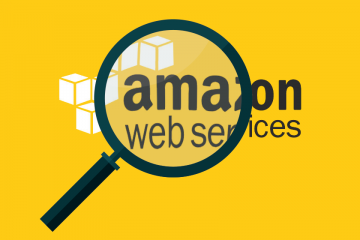Let’s Encrypt provides free SSL certificates to any sites which make the TLS encryption universal to the Internet. Setting up Let’s encrypt for Apache webs erver is supposed to be easy and straight forward, especially in linux environment. However, if your Apache is configured only with base configuration (without using virtual host). Certbot apache plugin seems to fail to recognize the based configuration and complaining no vhost defined.
Problem
Multiple plugins are provided with Certbot to deal with different situations.
- apache plugin
- webroot plugin
- standalone plugin
- nginx plugin
- DNS plugins
- manual plugin
If you are using Apache web server, the recommended way to set up Let’s Encrypt is through the apache plugin, as simple as running this command:
certbot --apache
However, if your Apache is configured using just the main configuration without any virtual host set up, certbot apache plugin would likely fail complaining ‘no vhost’ found.
This is because certbot apache plugin is relying on ServerName directive on virtual host section to figure out the domain name to request. If your apache configuration is lack of any virtual host definition, certbot apache plugin would most likely failed.
Solutions
You can re-configure the Apache to virtual host. But the easiest solution is to use another plugin called webroot. Webroot plugin has option to allow you to specify your domain name. The downside is that you need to configure the Apache with the location of the key and certificate files manually. This is not something complicated if you are a legitimate linux user. Run this instead:
certbot --webroot -d <domain_name> -w <webroot_path> <webroot_path> - the web root location, i.e. the value of DocumentRoot directive <domain_name> - your domain name
You can even enter multiple domains and their corresponding webroot:
-d your-domain-1.com -w /var/www/your-domain-1.com -d your-domain-2.com -d www.your-domain-3.com -w /var/www/your-domain-3.com
You certificate and private key will be saved at /etc/letsencrypt/archive/your-domain.com/ directory. Certbot also creates symlinks at /etc/letsencrypt/live/your-domain.com/ that points to each file in the archive directory. All subsequent renewal, Certbot will update these /etc/letsencrypt/live/… symlinks to the new key and certificate. So, you can safely use these symlinks to configure your apache.
Put or update these lines in your Apache SSL configuration to use the Let’s Encrypt SSL certificate you just obtained.
SSLCertificateFile /etc/letsencrypt/live/your-domain.com/fullchain.pem SSLCertificateKeyFile /etc/letsencrypt/live/your-domain.com/privkey.pem
Remember to reload your Apache server after your configuration update.